Send emails from a different address using templates
You can now switch the email address you’re sending from when using a template.
When you have more than one email address set up in Gmail, you can choose which one you’re sending the current message from. You can now do this automatically by using a template.
You might have different email addresses set up in the same inbox for many roles like billing, recruiting, or support. With separate Briskine templates for any of these roles, you can also make sure you’re sending from the correct address. When inserting a billing-specific template, send it from your billing@yourcompany.com address.
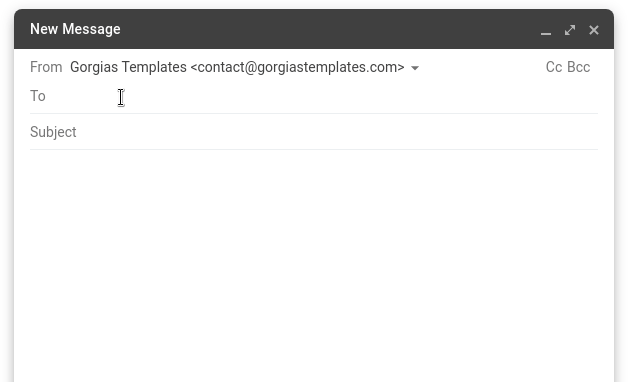
To set up the from address for the template, fill in the new From field in the Dashboard. You’ll find it by editing the template, under Show more fields.
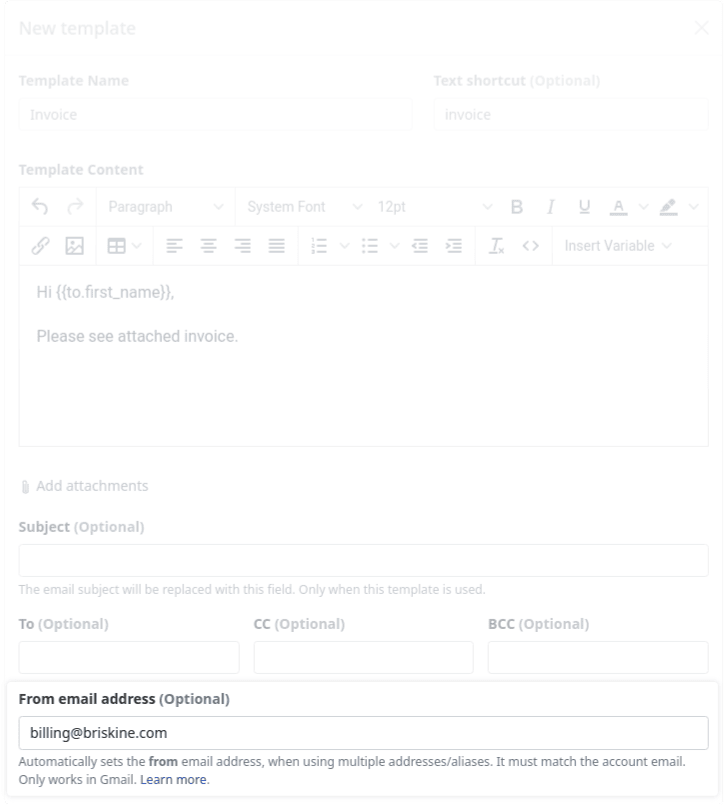
In case you don’t have multiple email addresses set up already, you can follow the Gmail guide for sending from a different address or alias.
This feature is only available in Gmail for now. Please let us know if you’d like to use it on other email apps as well.
Thoughts or questions about this post? Need some help?
Get in touch at support@briskine.com